Using export credits
The Manager allows you to control who can use your resources. Learn more about exporting here.
Automatic allocation
To allow members to automatically use export credits from your license total, follow the steps below.
- Click “Settings” tab in tab in the Manager.
- Under “Resource Allocation”, enter the maximum number of credits you would like each person to be able to use. This must be an increment of 5.
- Click the “Save” button at the bottom of the page.
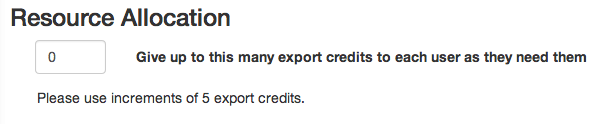
When this option is enabled, members will automatically be allotted credits in 5-unit bundles until they’ve reached the maximum number of credits you entered. Once members have reached the maximum, you can continue to allot them credits manually. These numbers can be changed at any time.
Manual allocation
If you don’t have automatic resource allocation enabled or if you would like to give additional credits to an individual, you’ll need to allot them from your license total by following the steps below.
- Go to the “Manage Members” tab in the Manager.
- Click on the name of the person who will be using the export credits. Select your own name if you will be using these resources. You can also select multiple names to allot credits or minutes to more than one person at a time.
- Click “Add” next to the number of export credits that person currently has.
- Enter the number you’d like to allot.
- Click the blue “Save” button.

Note: You cannot return credits from a user’s account to your Organization’s total, so it’s best to only allot them when they’re needed. If you have an Enterprise License, there is not a limit on export credits.
Purchasing additional resources
If you use all of the export credits included in your license, you can always purchase more in bulk. You can then allocate those credits using one of the two methods above. To purchase more credits:
- Navigate to the Manager Overview.
- Click the “Add Credits” button next to your current number of credits..
- Click the “Purchase” button.
- Proceed through the check-out steps.
